Simeji is a Japanese keyboard app that offers an enormous number of customization options and lets you type using kanjis in a very smooth way. To pick from several kanjis, for example, just tap one of the keys for a second and swipe lightly in the desired direction.
Like lots of modern keyboard apps, Simeji lets you customize the look of your keyboard as desired. You can either download themes straight from the app itself or create your own using the images and colors of your choice. The possibilities when it comes to creating your own themes are nearly infinite.
Other interesting features in Simeji include the possibility of transcribing text using the device's microphone or automatically translating any text between Japanese and English. You can also conveniently access several extra keyboards with emoji and kaomoji to use with just one tap.
Simeji is an excellent keyboard app, especially recommended for Japanese users who often need to type in Japanese. The app's customization options are also impressive, with lots of features that are superior to other Android keyboards.
Requirements (Latest version)
- Android 6.0 or higher required
Frequent questions
How do I activate the Simeji keyboard?
To activate the Simeji keyboard on Android, open the settings and look for the language and text input option. Here, you'll find keyboard selection, which is where you can activate the Simeji keyboard.
How do I customize Simeji's appearance?
You can customize the look and feel of Simeji from a drop-down menu of available themes. Here, you'll find dozens of customized keyboards with a wide range of colors, textures, and decorations. Choose the one you like best and apply it.
How do I disable automatic correction in Simeji?
To disable automatic correction in Simeji, open the settings section and take a look at the available options. Among them, you'll find the option to disable automatic correction.
How do I add custom words to the Simeji dictionary?
To add custom words to the Simeji dictionary, type the word you want to add, then check it and select the remember option. Once you've saved it, Simeji will not mark it as an error and will suggest it when you type a similar word.

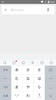
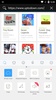
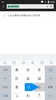
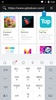
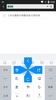
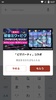
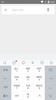


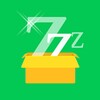

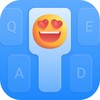





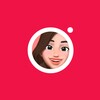


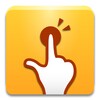

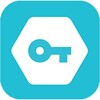

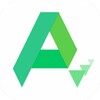

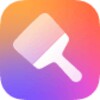
Comments
I'm using it properly!